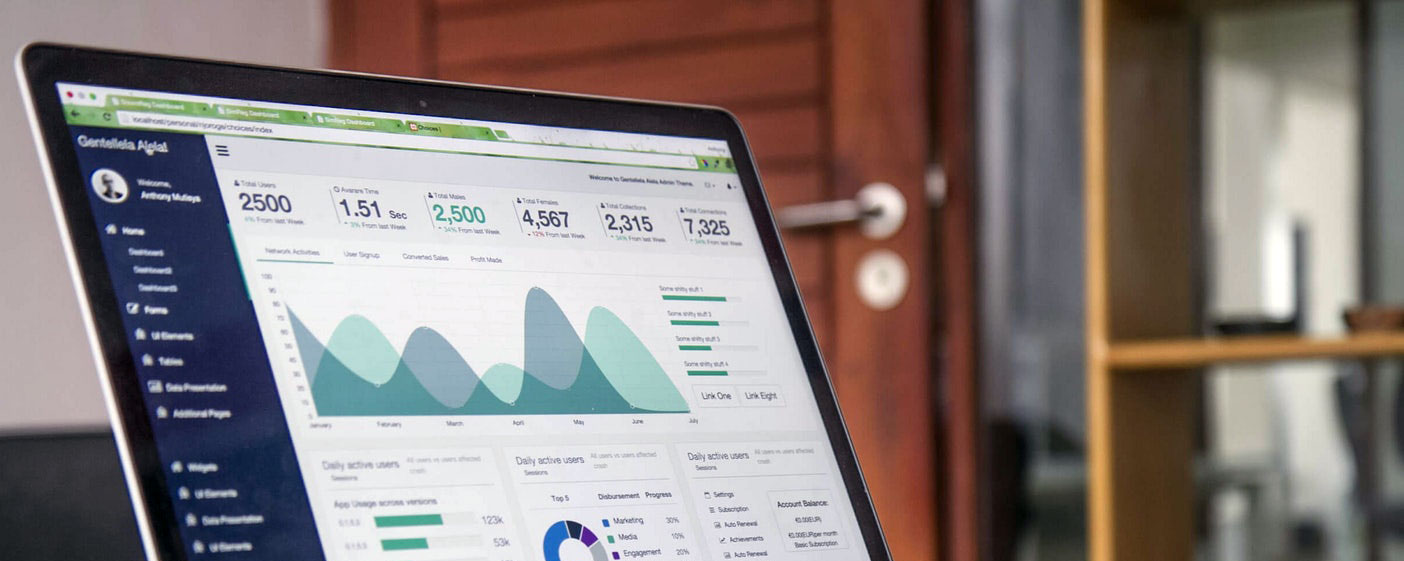
Sign up for our newsletter!
Want to stay up-to-date on industry trends?
5 Days of Excel Beyond The Basics Live Class opens at 8:45 AM - Class starts at 9:00 AM - Class ends at 10:30 AM
Toni and Dominic required personalized Excel training to improve their Excel skills and achieve their objectives by enhancing their productivity.
Here is what we will learn in this session:
Make sure to download the Excel workbook for this course. You will receive a download link via email 24 hours before class starts.
We go over the 7 Steps To Excel Success - Beyond The Basics, and make a plan for the week based on what you are most interested in learning.
What's a Tab? Where are the tool Groups? Did you say keep the Marquee in the data? - This will be quick!
Your familiarity with Excel's Backstage View will be one of your hidden skills.
Excel is always improving so it's important for us to synergize and learn new and different ways in which we are using Excel.
Here is what we will learn in this session:
Taking templates to the next level - Learn how to to tame the "World's Most Dangerous Program."
Here is what you will learn in this session:
Here is what you will learn in this session:
Here is what you will learn in this session:
$3,997
Up to 35 participants
$8,808
Groups over 35 participants