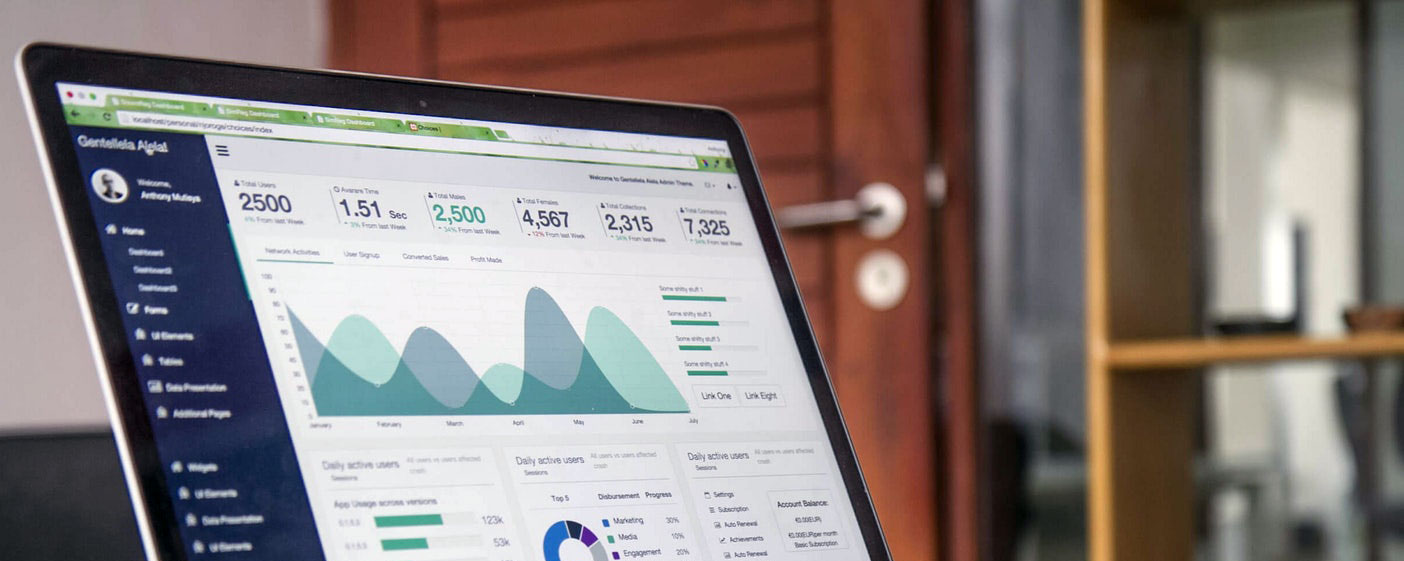
Sign up for our newsletter!
Want to stay up-to-date on industry trends?
5 Days of Excel Basics Training - Live Class opens at 8:45 AM - Class starts at 9:00 AM - Class ends at 10:30 AM
Keanna B. required personalized Excel training to improve her Excel skills and elevate the value of her personal brand!
Here is what we will learn in this Introductory session:
Make sure to download the Excel workbook for this course, You will receive a download link for it in the confirmation email.
What's a Tab? Where are the tool Groups? Did you say keep the Marquee in the data? - Here is where you learn the answers to those questions and more...
What version of Excel are you working in? Does it matter? Yes it does!
How to save and why knowing your Excel version matters.
Here is where you will discover many of the "hidden" features of Excel.
Here is what we will learn in this session:
Make sure to download the Excel workbook for this course, You will receive a download link for it in the confirmation email.
Templates - Learn how to to tame the "World's Most Dangerous Program."
Here is what you will learn in this session:
Here is what you will learn in this session:
Here is what you will learn in this session:
As soon as the Beyond the Basics curriculum is ready you will be notified.
$2,997
Up to 35 participants
$5,808
Groups over 35 participants